Automate your expense tracking
Set up the Shortcuts automation to log your expenses.
When paying with your phone, Sumi will:
Convert it to your main currency
Pick the most appropriate category
Automatically log the transaction
This is optional and may take between 10-15 minutes to complete.
Open your Shortcuts app

Go to the "Automation" page and click the "+" button to create a new automation
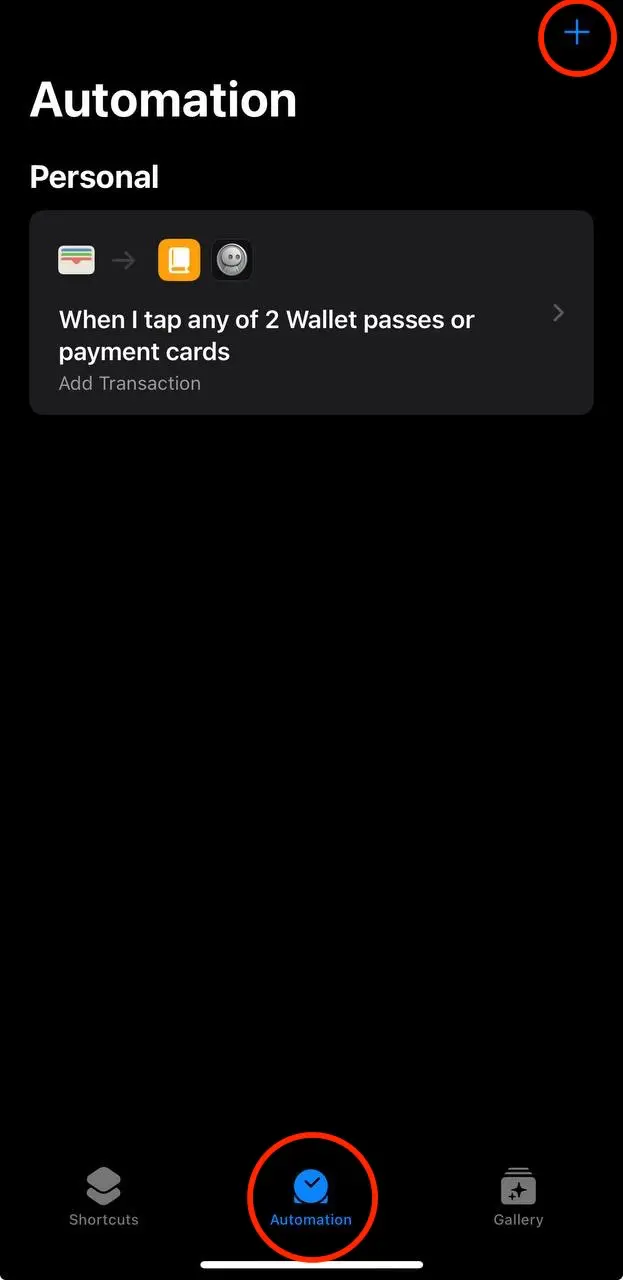
In the list, search for "Transaction" and press on it.
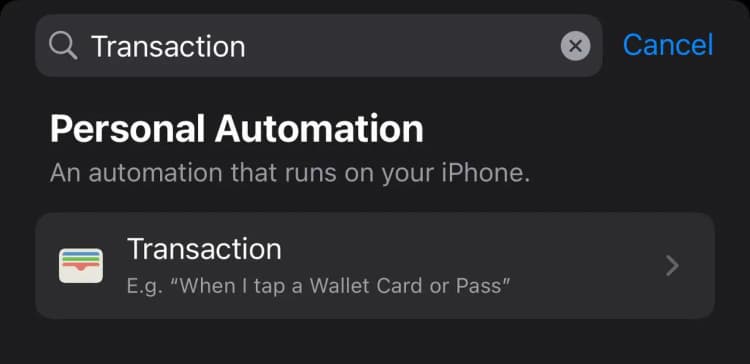
Leave everything as selected. Check "Run immediately" on the bottom. Once you're done, press "Next".
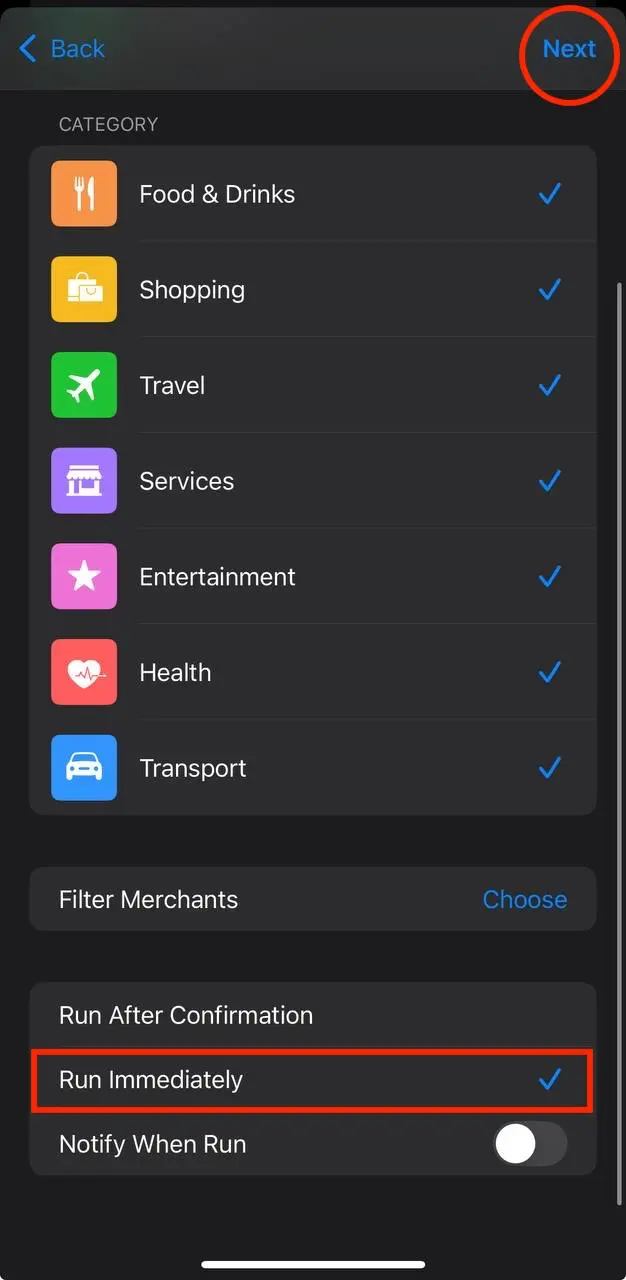
In the next screen, press on "New Blank Automation"
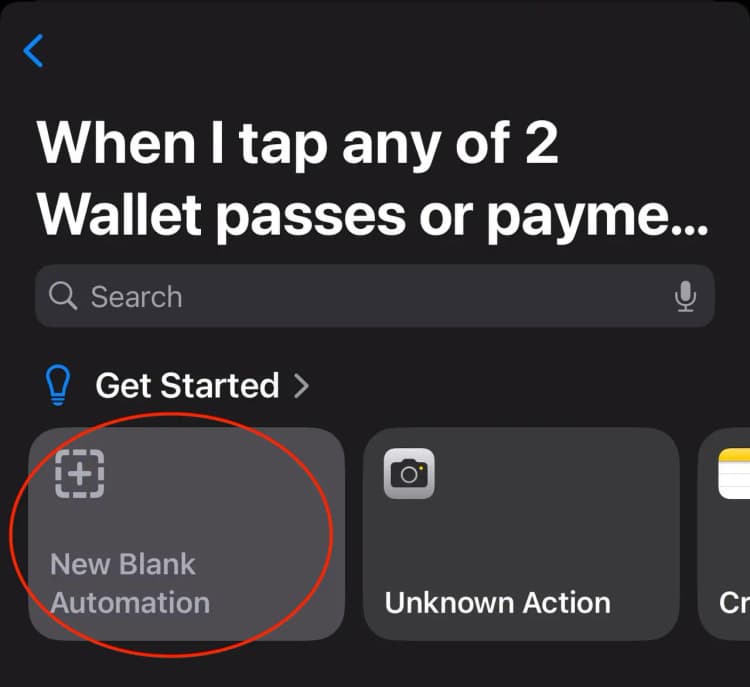
In the bottom search bar, search for Dictionary and press on it. This will add the first step to the automation.
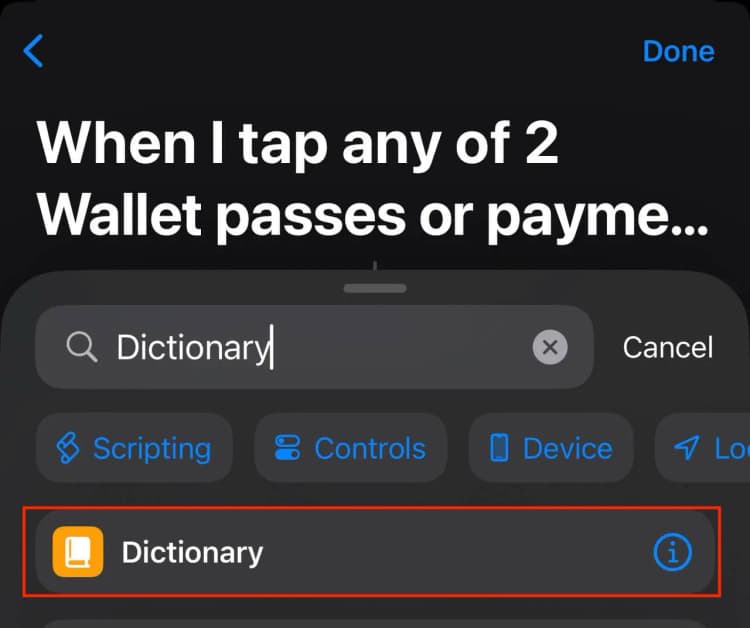
Under dictionary, press on "Add New Item", then select "Text".
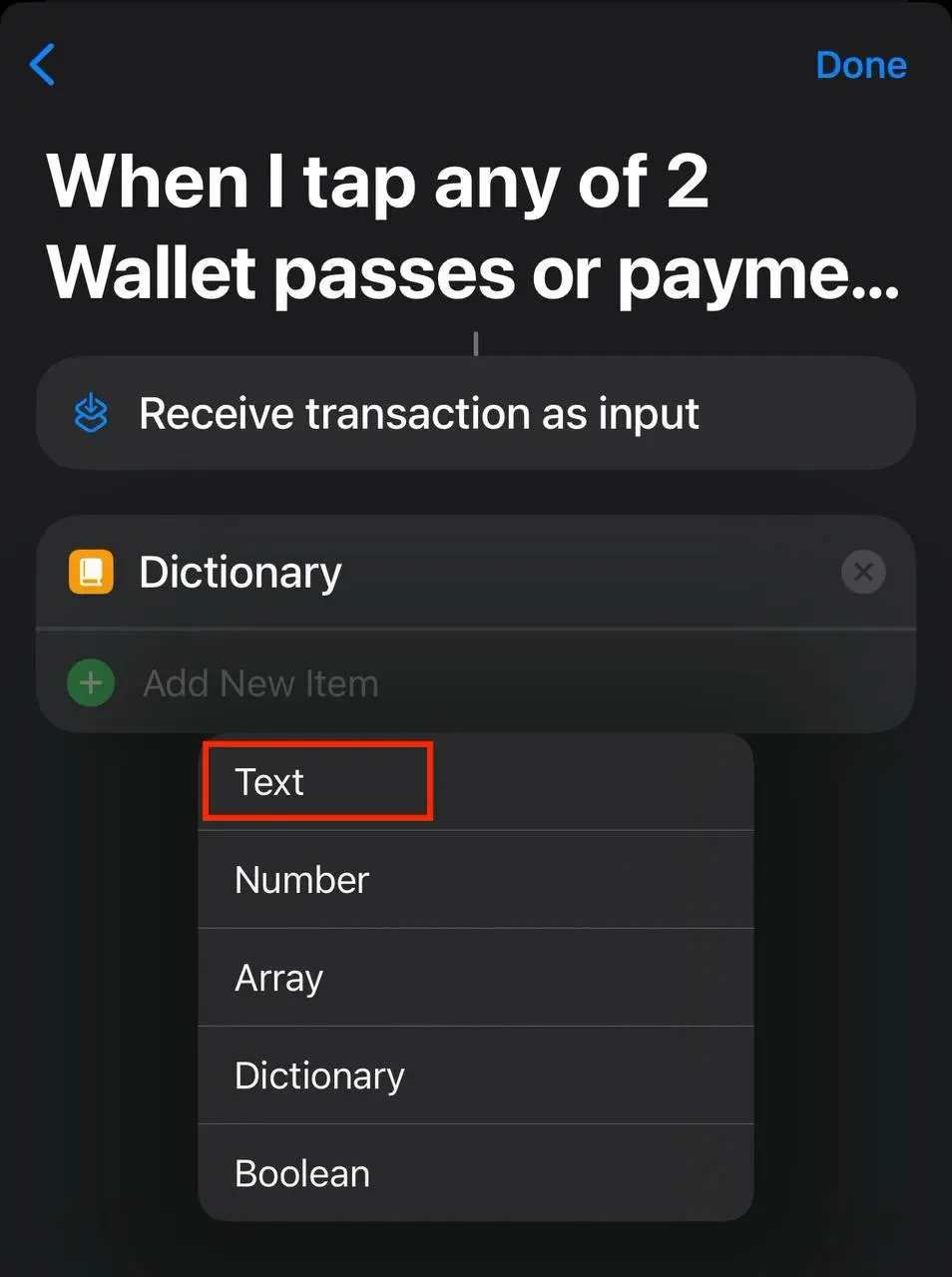
In the "Key" field, enter "amount". In the "Text" field, scroll all the way to the right on the bottom slider and select "Shortcut Input".
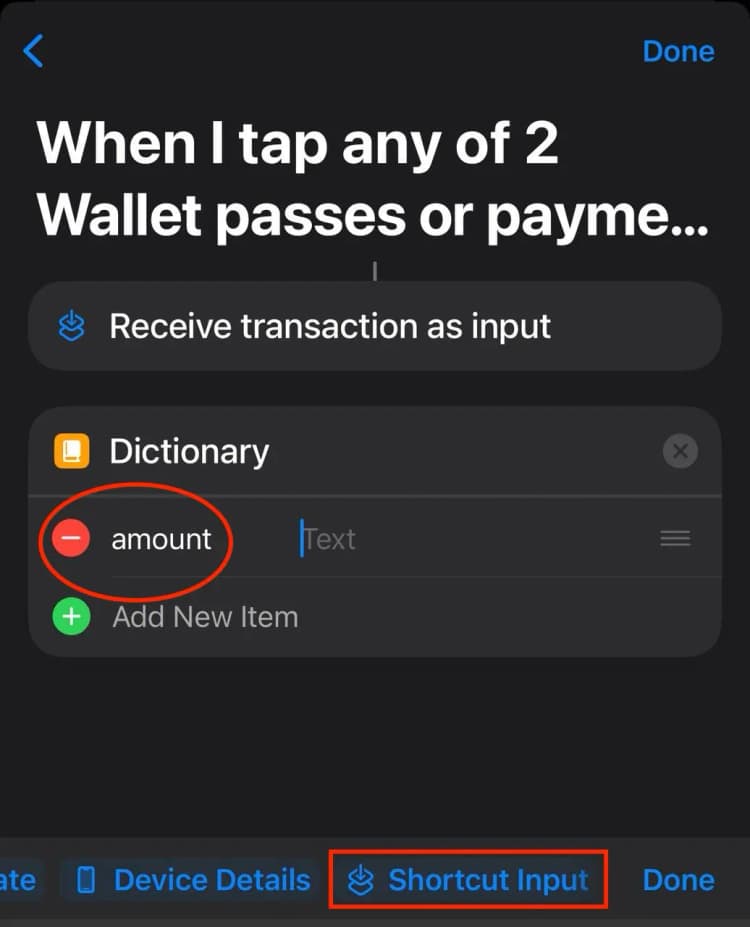
Then, press on the added "Shortcut Input". From there, select the "Amount" property.
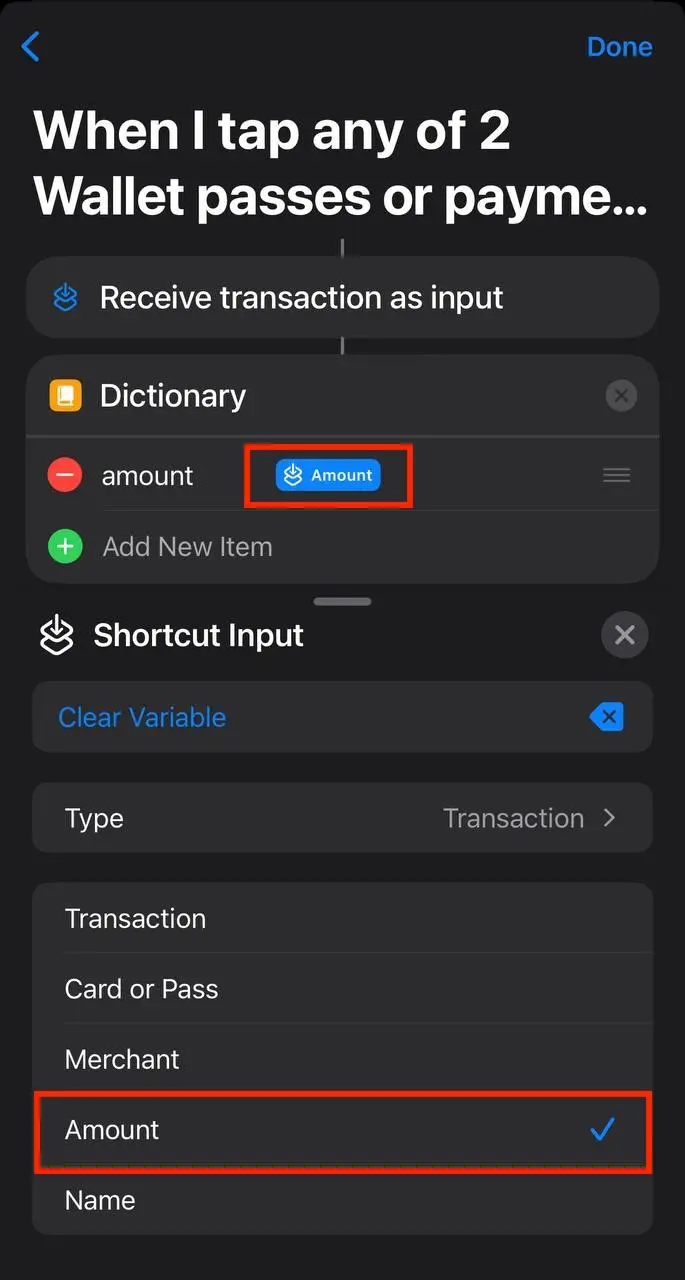
Repeat the same steps above and create a new item in the dictionary called "merchant".
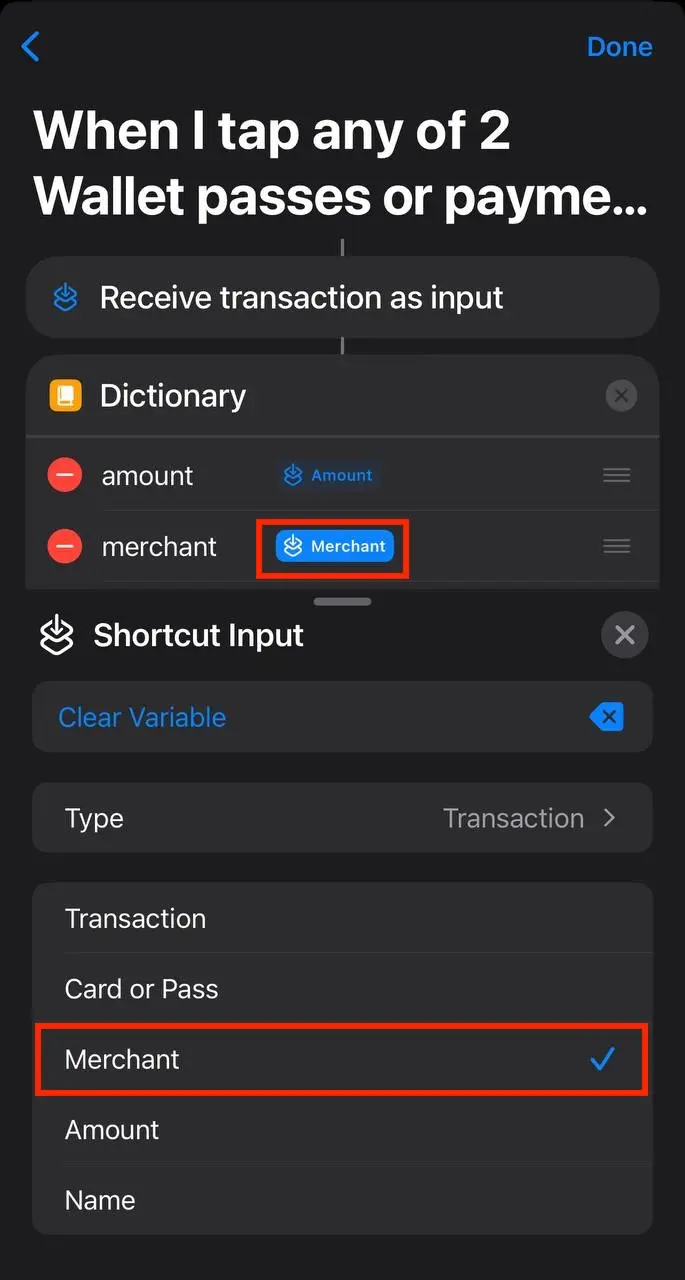
For the next step of the automation, search for "Sumi" in the bottom search bar and press on "Add Transaction".
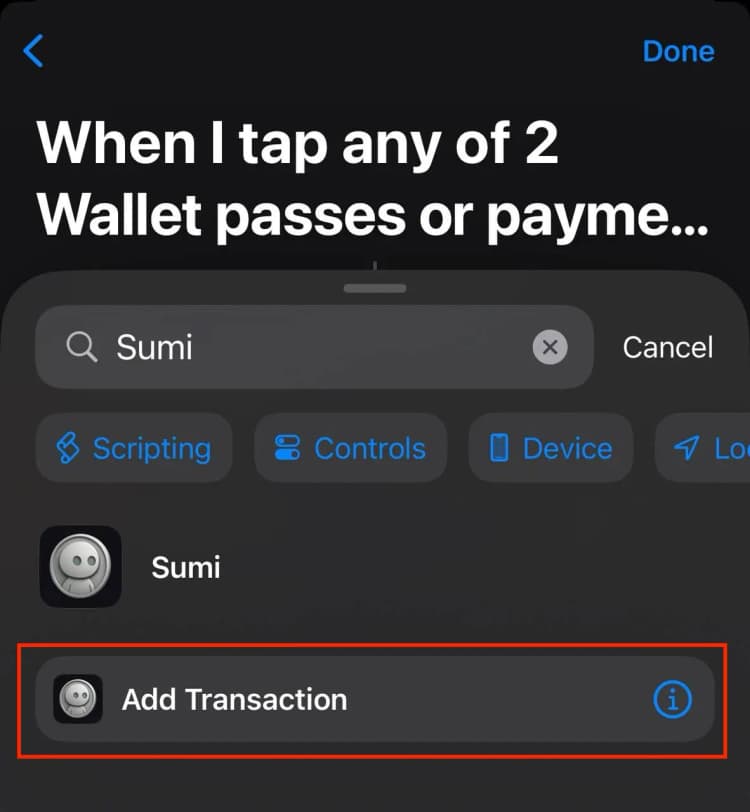
Press on the "Amount" field and select "Dictionary" from the bottom slider.
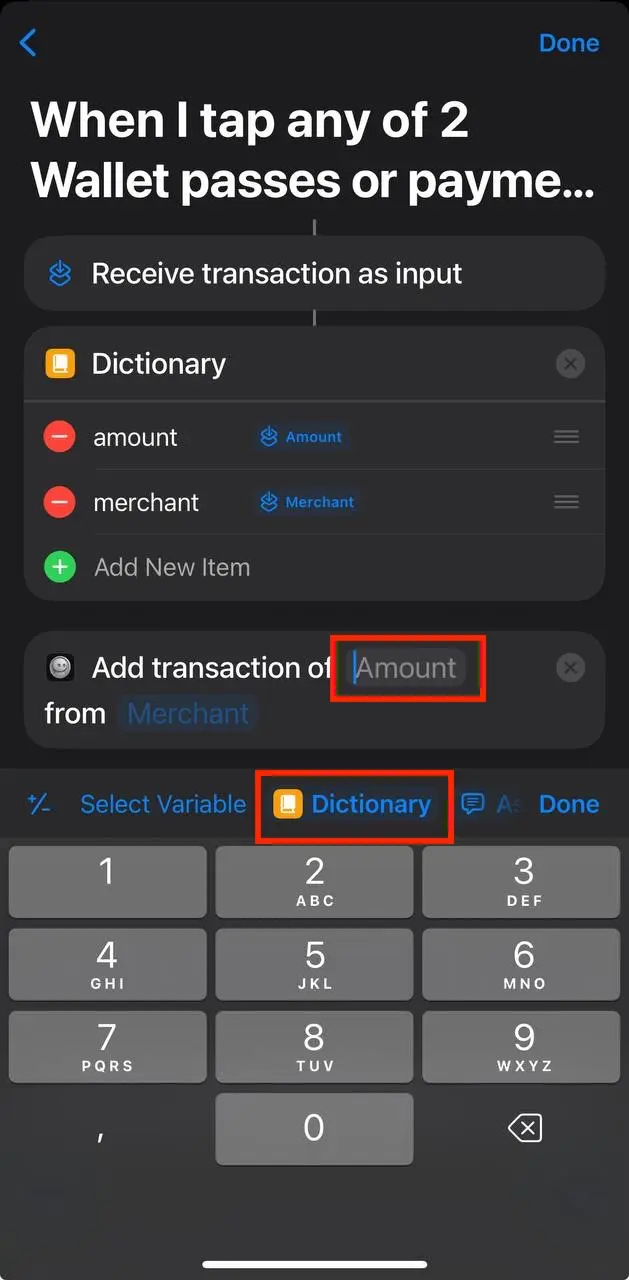
Press on the newly added Dictionary, scroll all the way to the bottom and enter "amount" as the key.
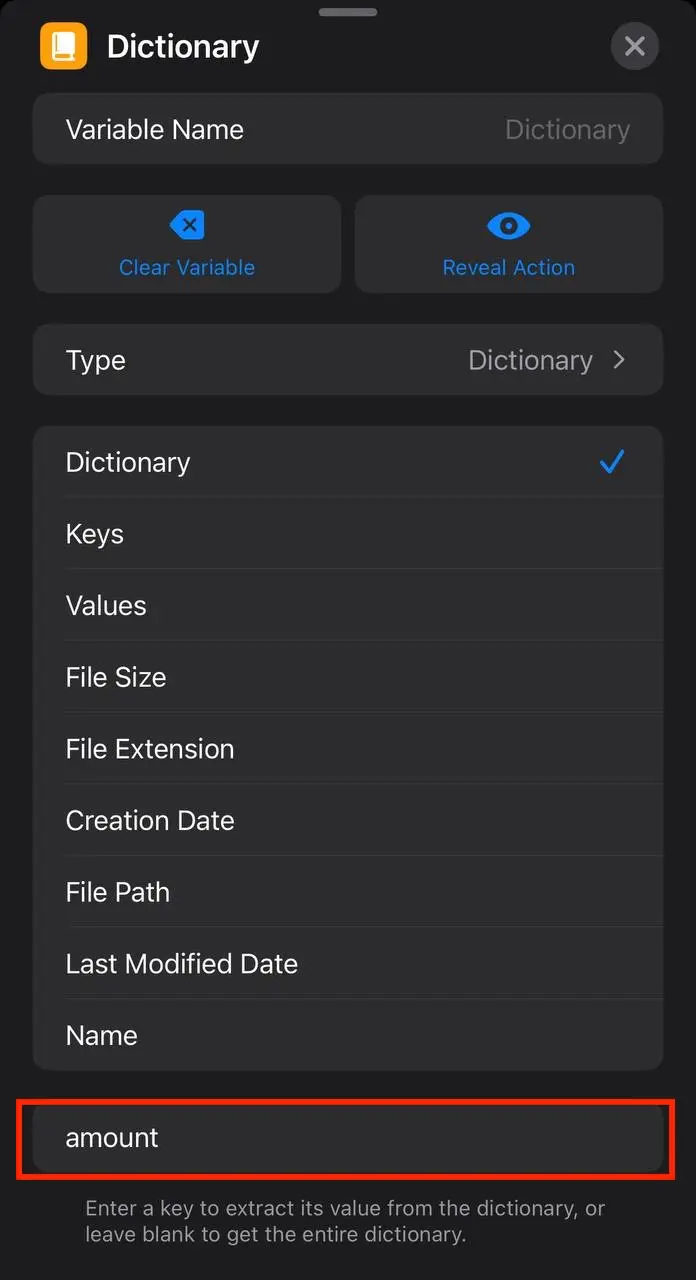
Repeat the same steps for the merchant field.
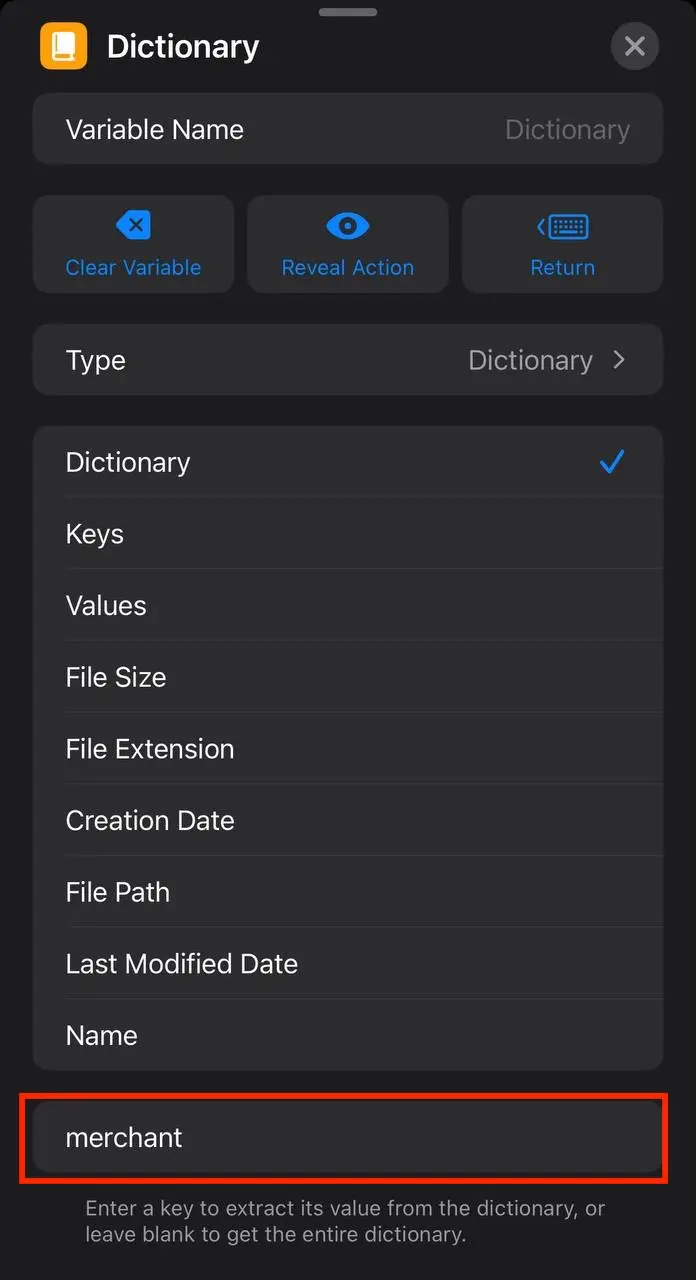
Once you're done, this is what your automation should look like! Press Done and that's it. The next time you pay with your phone, Sumi will automatically log it.
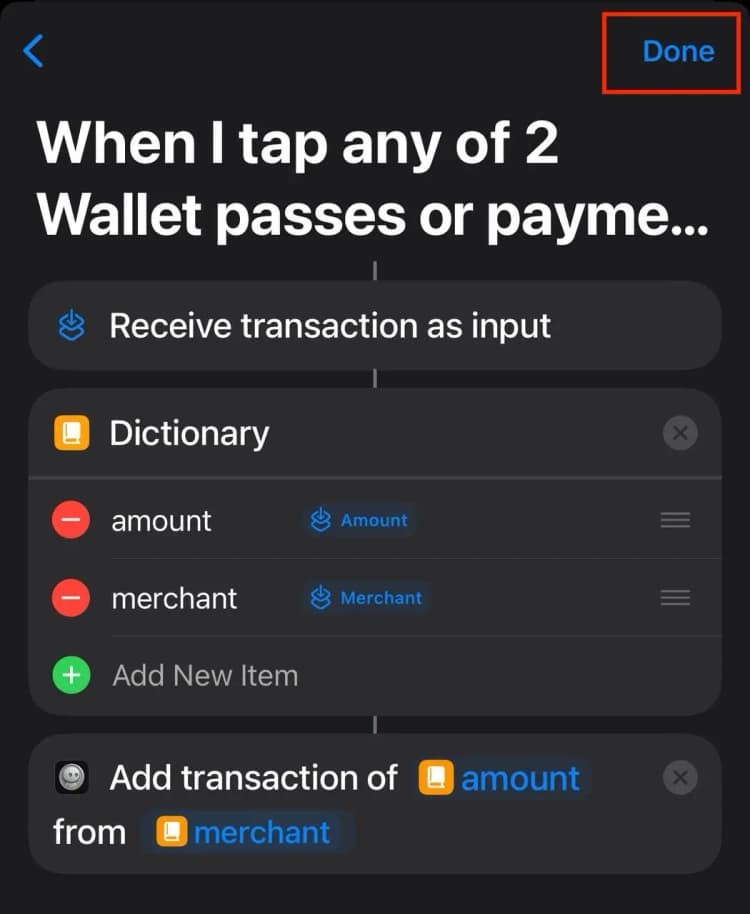
🎉 Setup Complete!
Your automation is now ready. The next time you make a payment with your phone, Sumi will automatically log the transaction with the correct amount, merchant name, and category.